Client Library
Learn more about how to upload and manage all client artwork and files.
On this page:
How to upload a file to the client page
How to edit/delete a file from the client page
How to download a file from the client page
How to upload a file to the client page
You can upload files to the client's files directly from the client page, the Clients tab, any project overview, or any artwork location on a presentation, estimate, sales order, or invoice.
To upload a file to the client page directly:
- Click the Library tab
- Click Browse files or Get from web
- Choose the desired file by clicking on one or highlighting multiple files, then click Open to proceed
- Check the box next to Add to client files to add the file to the client's page for future use (optional)
- Select a folder in the file library to organize the file (optional)

The file will upload to the "All Files" folder. From there, you can drag and drop it to your preferred folder.
To upload files from the clients tab:
1. Select the client in the clients tab
2When the slide-out menu appears, select the Actions button
3. Select Artwork library
4. Click Browse files or Get from web
5. Choose the desired file by clicking on one or highlighting multiple files, then click Open to proceed
6. Check the box next to Add to client files to add the file to the client's page for future use (optional)
7. Select a folder in the file library to organize the file (optional)
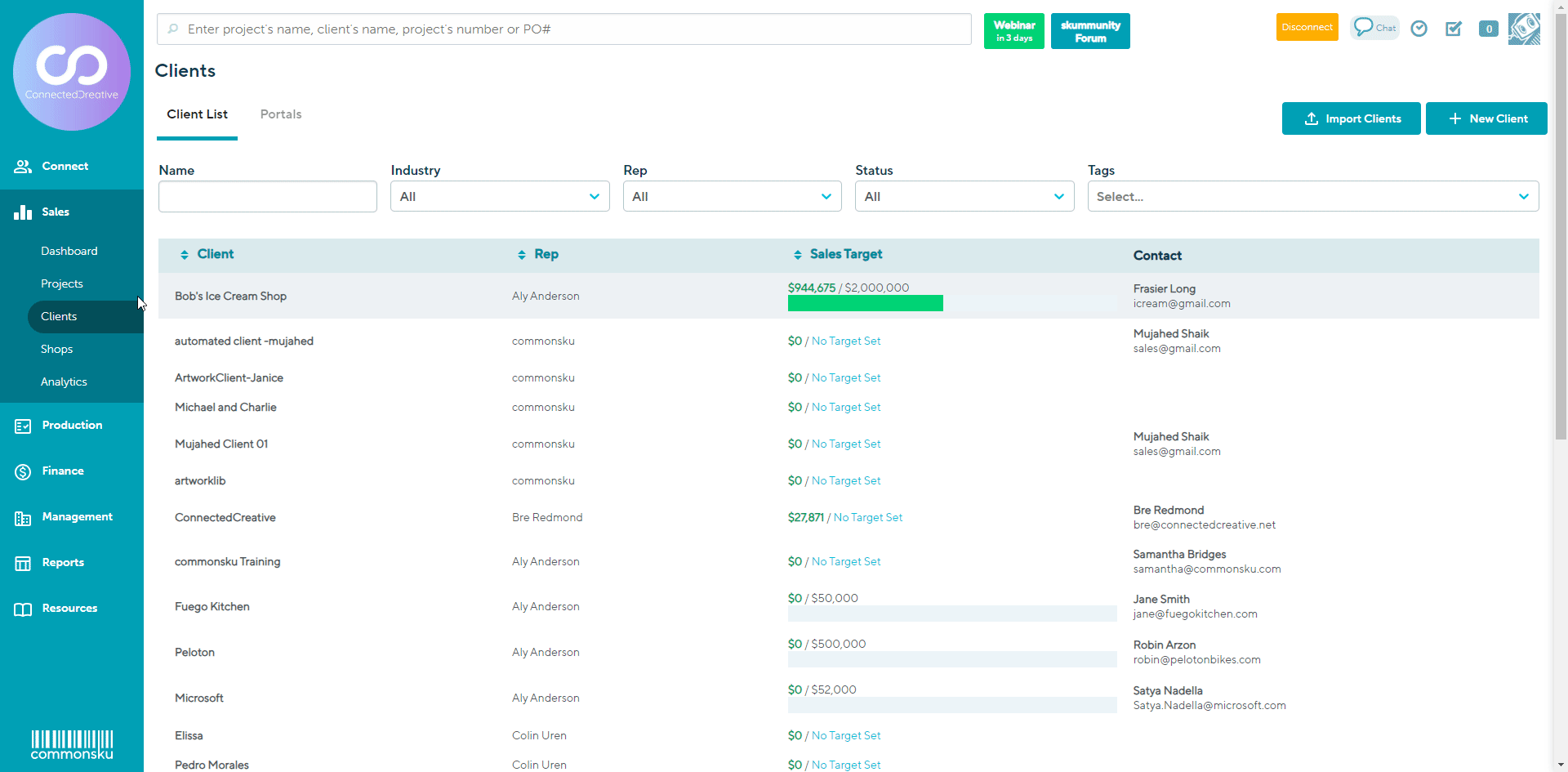
To upload a file from the project overview:
- Click the Files tab
- Click Browse files or Get from web
- Choose the desired file by clicking on one or highlighting multiple files, then click Open to proceed
- Check the box next to Add to client files to add the file to the client's page for future use (optional)
- Select a folder in the file library to organize the file (optional)
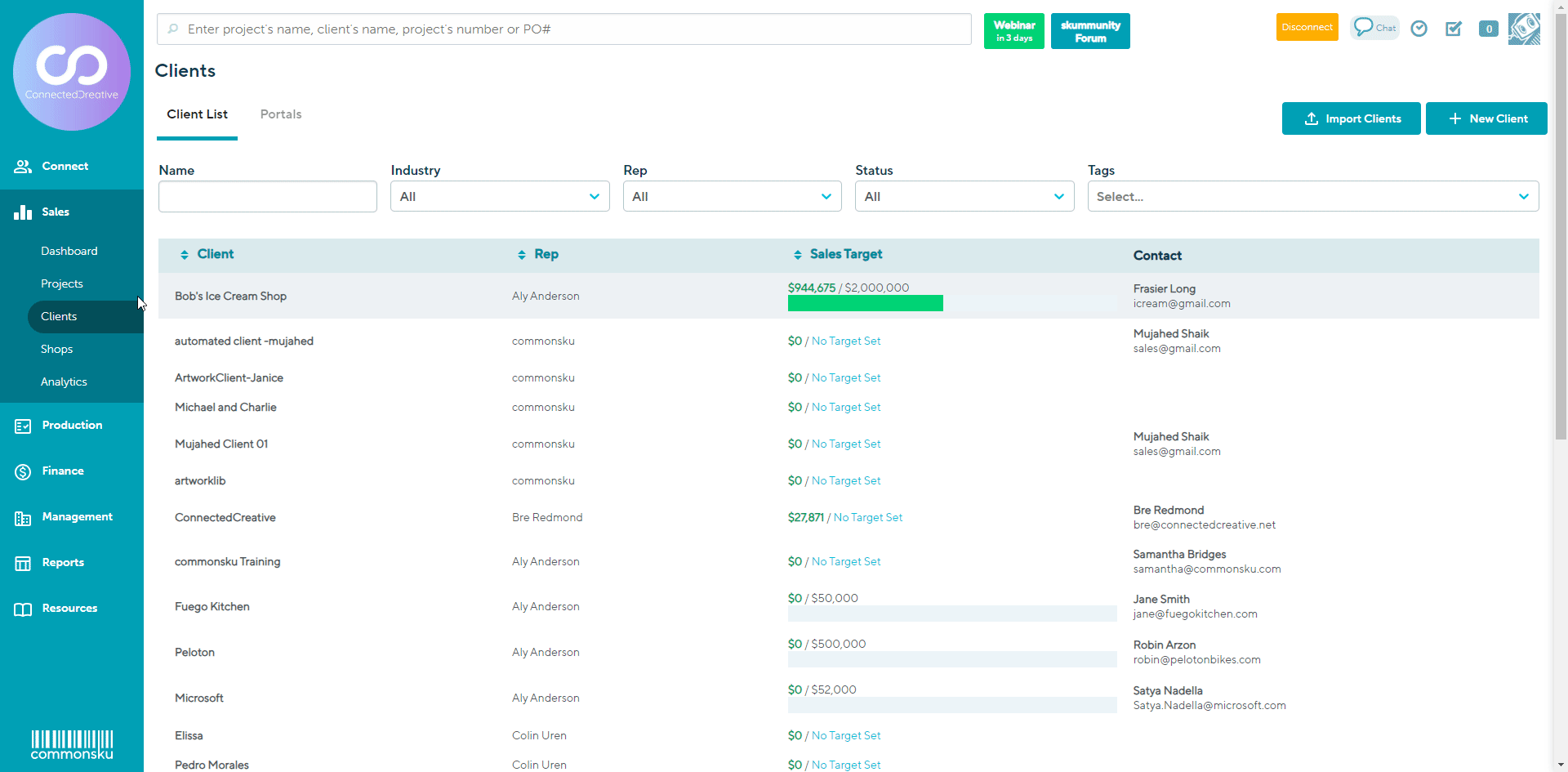
How to edit/delete a client file
You can edit/delete a client file from the client files from:
To edit/delete a file from the library tab in client page:
- Click on the Library tab
- Locate the file you need to edit/delete
- Hover over the image and click Actions
- Select Delete button from the drop down menu
- Click Delete on the popup "Are you sure you want to delete this file?"

If you prefer to archive rather than delete files, the best practice is to create a "trash" folder to store old/unused files (follow the steps listed below).
To edit/delete a file from the files tab in the project:
- Click the Files tab
- Hover over the file you need to edit/delete
- Select the Actions button
- Select Delete button from the drop down menu
- Click Delete on the popup "Are you sure you want to delete this file?"

How to download a file from the client page
Downloading a file from a client's page is easy! Simply click the file you need, select Actions then click Download

Organizing your client files
You can create as many folders as you need to keep your client files organized. From there, you can drag and drop files from one folder to another. You can also rearrange folders by dragging and dropping them into the order you prefer.
To create a new folder:
- Click the Library tab
- Click the folder called New Folder
- Type the name of the new folder into the text field
- Click Confirm

You cannot rename a folder. If you need to edit a folder, you can delete it and recreate it with the correct name.
FAQ
- Who can see the client files?
- Are there any restrictions on the file type, size, or storage capacity?
- Can I upload multiple files at once?
Who can see the client files?
You can always see a client's page/files if you're the client rep, but you will not be able to view your team members' client pages/files if you have "Limited" or "Restricted" access.
Are there any restrictions on the file type, size, or storage capacity?
You can upload any file type and any file size. There's no limit to the number of files that can be uploaded; however, the files need to be added one at a time.
There is no limit to the file type/size or storage capacity. However, the file name cannot exceed 150 characters (including spaces).
Can I upload multiple files at once?
Yes you can. Just highlight the files you want to upload in both the library of the client page and the files tab in the project, and you're all set!