Client pages
Client pages store all information related to a client account. This is where you can keep client contacts and addresses, as well as access all past jobs, and all relevant client files.
On this page:
How to open a client's page
You can open a client's page by using your:
How to open a client's page through the Global Search bar
- Type the client's name in your Global Search bar
- Select their name from the drop-down menu

How to open a client's page through the Clients tab
- Type the client's name in the "Name" search
- Select the client
- In the slide-out menu, click Actions > Client Page

How to open a client's page through a project
- Select the client's name at the top of the project

How to open a client's page through a report
A client's page is accessible in all client-related reports, including reports on your:
- Sales, Production, Finance, Management Dashboard's smart tiles - after clicking any project on a smart tile, you can click Actions > View Client to open the client's page.
- Sales, Production, Finance, Management Dashboard's Reports - after pulling a report, simply click the (blue) hyperlinked client name to open the client's page.
- The Production Report - simply click the (blue) hyperlinked client name to open the client's page.
- Sales, Production, Finance, Management Dashboard's tasks - after creating a task on the client page, you can click on that task on your dashboard. A slide-out menu will appear where you can click Actions > View Client to open the client's page.
Actions button
From the Actions button on the client page, you can:
- Create a new project
- Create a new contact
- Add a new client address
- Edit Client details
- Email the Client
- Apply/Remove a Credit Hold
- View Client Portal
Client Portals are not available to teams subscribed to commonsku's Essentials plan. The Advanced plan or higher is required in order to use this tool.
- Delete Client

Overview tab
A client page's overview tab is where you can find and update any:
- Sales Target bar
- Profile notes
- Client Details
- Activity
- Contact details
- Projects

Activity Tab
The Activity tab on the client page is where you can log any client notes, tasks calls or meetings.
All Activity
Select the All Activity tab to have an overview of all the client notes, tasks, calls or meetings logged. You have the option to pin or remove any logged activity from this section.

To log a client note in the Activity tab:
1. Click the Add Note button
2. Enter your note in the provided text field
3. Select the Add a file button to add any relevant files needed (optional)
4. Click the Create Note button to save your entry

To log a task in the Activity tab:
1. Click the Add task button.
2. Enter your task in the provided text field.
3. Select a Contact in the drop down field (optional)
4. Select a task date in the drop down calendar (optional)
5. Select the Add a file button to add any relevant files needed (optional)
6. Click the Create Task button to save your entry.

To log a call in the Activity tab:
1. Click the Add Call button.
2. Enter your note in the provided text field.
3. Select a Contact in the drop down field (optional)
4. Select a Call date in the drop down calendar (optional)
5. Select the Add a file button to add any relevant files needed (optional)
6. Click the Create call button to save your entry.

To log a meeting in the Activity tab:
1. Click the "Add task" button.
2. Enter your task in the provided text field.
3. Select a Contact in the drop down field (optional)
4. Select a Task date in the drop down calendar (optional)
5. Select the Add a file button to add any relevant files needed (optional)
6. Click the Create Task button to save your entry.

You can pin any posts that you've manually logged on the activity tab so that it appears at the very top of the feed.
To pin a post:
- Find the post you need > Click Pin

To un-pin a post:
- Find the relevant pinned post > Click Unpin

The pinned post will now appear at the top of the feed and can be identified as a pinned post by the blue line appearing on the left-hand side.
Deleting Posts
To delete a post from the Client Newsfeed:
- Find the post you need > Click Delete
- Click OK in the browser pop-up

The post will now be permanently removed from the newsfeed.
Only the user who originally created the post will be able to delete it - other users can comment on, like, or pin the post, but they cannot delete it. Individual comments on posts cannot be deleted.
Contact tab
The Contact tab on a client page is where you can review, update, and delete existing contact information, as well as add new contacts to your client's profile.
To create a contact from the client page's Contact tab:
- Click Add Contact button
- Enter your contact details
- Click Create

To edit the details of an existing contact from the Contact tab:
- Click into the contact tile
- Make the necessary edits to their contact details
- Click Save
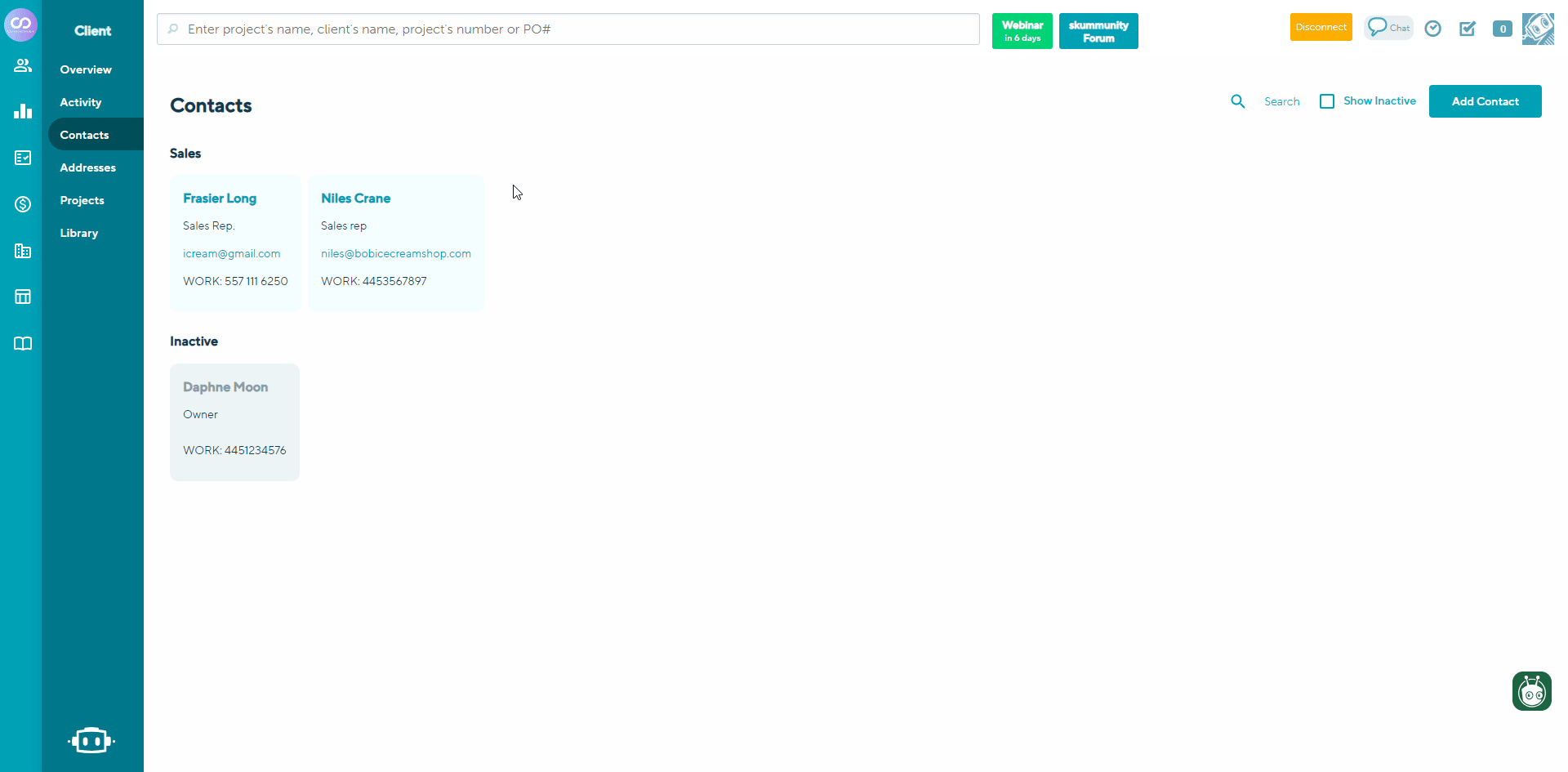
You can't delete client contacts, but you can make them inactive so that they don't pull into your forms or reports.
To make a contact inactive:
- Click the contact tile you wish to remove
- Uncheck the active button to make it inactive
- Click Save

You can recover an inactive contact by clicking show inactive contacts and checking the active box again to make it active. Once it is active, it will automatically move back back into the relevant department.
Addresses tab
The addresses tab is where you can update and manage your contact addresses and Shipping Accounts.
To Add a new Contact address:
1. Click on the Add Address button
2. Enter your Contact's address details
3. Click Create

To Edit an Existing Contact's Address:
1. Click on the Contact's Address tile
2. Edit the Contact's address details
3. Click Save

To Delete a Contact's Address:
1. Click on the Contact's Address tile
2. Select the Delete Address button
3. A prompt will appear asking, "Are you sure you want to delete?"
4. To proceed, click Yes.

To retrieve any inactive addresses you can check off the box to show Inactive.
To Add a Shipping Account:
1. Click on the Add Shipping Account button
2. Enter your Shipping Account details
3. Click Create

Projects tab
The Projects tab is where you can manage and view all your projects and sales forms.
In the Projects tab in the client page you can:
- Search for projects by name
- Filter projects by Date, Stage and rep
- Create a new project
- Restore deleted forms
To search for Projects by name in the projects tab:
1. Click into the search tab
2. Enter the Project name
3. Click the magnifying glass icon or press Enter to search.

To Filter Projects by Any date, Stage or Rep :
1.Select your preferred filters for Date, Stage, or Rep to refine your search results.

To create a new Project from the projects tab :
1. Select the New project button
2. Fill your project details
3. Select the Starting stage
4. Follow the next steps here for the different stages

To Restore a deleted form from the projects tab:
- To refine your search, you may begin by filtering for the specific sales form you wish to restore, such as an Invoice (this step is optional).
- Ensure that you check the box to display deleted forms.
- Click the button to restore the selected sales form (the number of the deleted sales form will be displayed).
- Finally, click on the sales form number to restore it.

Library
The Library tab is where you can store and manage any and all files related to your client. You can upload an unlimited number of files to a client page of any file type or size and then pull them into your projects and forms as needed.
FAQ
Can I revert back to the old client page?
Yes. You can !
To revert back to old client's page
1. Click on your Actions button
2. Select View Old client page
