Group Reporting
Groups help you segment your team for reporting purposes. Learn more about how to pull group reports.
This feature is not available to teams subscribed to commonsku's Essentials plan. The Advanced plan or higher is required in order to use this tool.
On this page:
Create Groups
A team member with admin access can create, edit, and remove groups as needed.
Group reporting
Group reporting is available in all of commonsku's reports:
[Back to top]
Sales Rep Report
To access group reporting in the Sales Rep Report:
1. Navigate to the Reports tab.
2. Select Sales Rep.
3. Choose either Client Rep or Order Rep.
4. From the drop-down menu, select "Select by group."
5. Choose the desired group.
6. Click on Get report to generate your report.

Sales Dashboard
-
To access group reporting in the Sales Dashboard Report:
1. Navigate to the Reports tab.
2. Select Sales Dashboard.
3. Choose either Client Rep or Order Rep.
4. From the drop-down menu, select "Select by group."
5. Choose the desired group.
6. Click on Get report to generate your report.

[Back to top]
Commission Report
To access group reporting in the Commission Report:
1. Navigate to the Reports tab.
2. Select Commissions.
3. Click on Rep.
4. From the drop-down menu, select "Select by group."
5. Choose the desired group.
6. Click on Get report to generate your report.

Sales Target Report
To access group reporting in the Sales Target Report:
1. Navigate to the Reports tab.
2. Select Sales Target.
3. Click on Client Rep.
4. From the drop-down menu, select "Select by group."
5. Choose the desired group.
6. Click on Get report to generate your report.
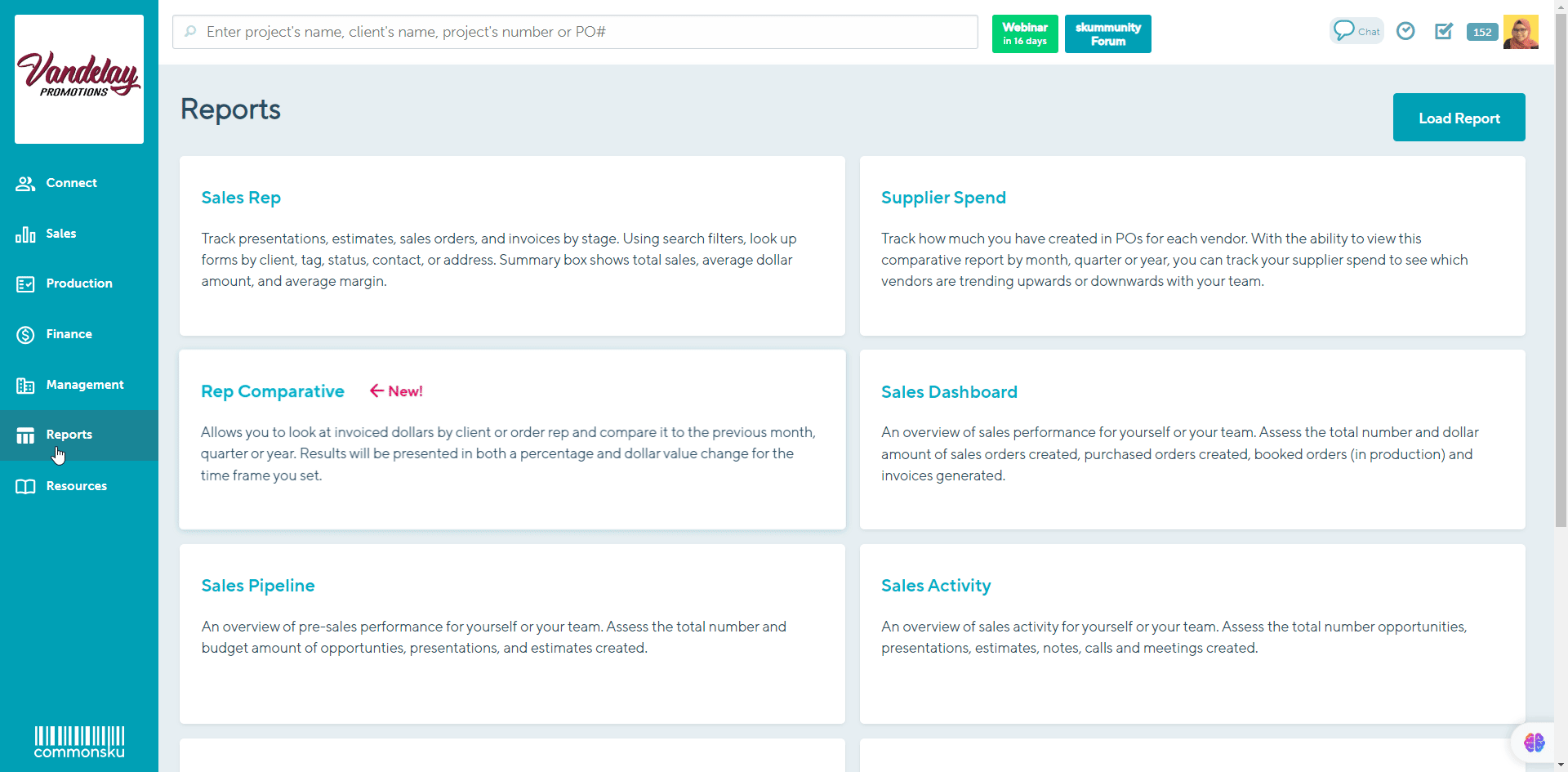
[Back to top]
Mailing List Report
To access group reporting in the Mailing List Report:
1. Navigate to the Reports tab.
2. Select Mailing List.
3. Click on Client Rep.
4. From the drop-down menu, select "Select by group."
5. Choose the desired group.
6. Click on Get report to generate your report.
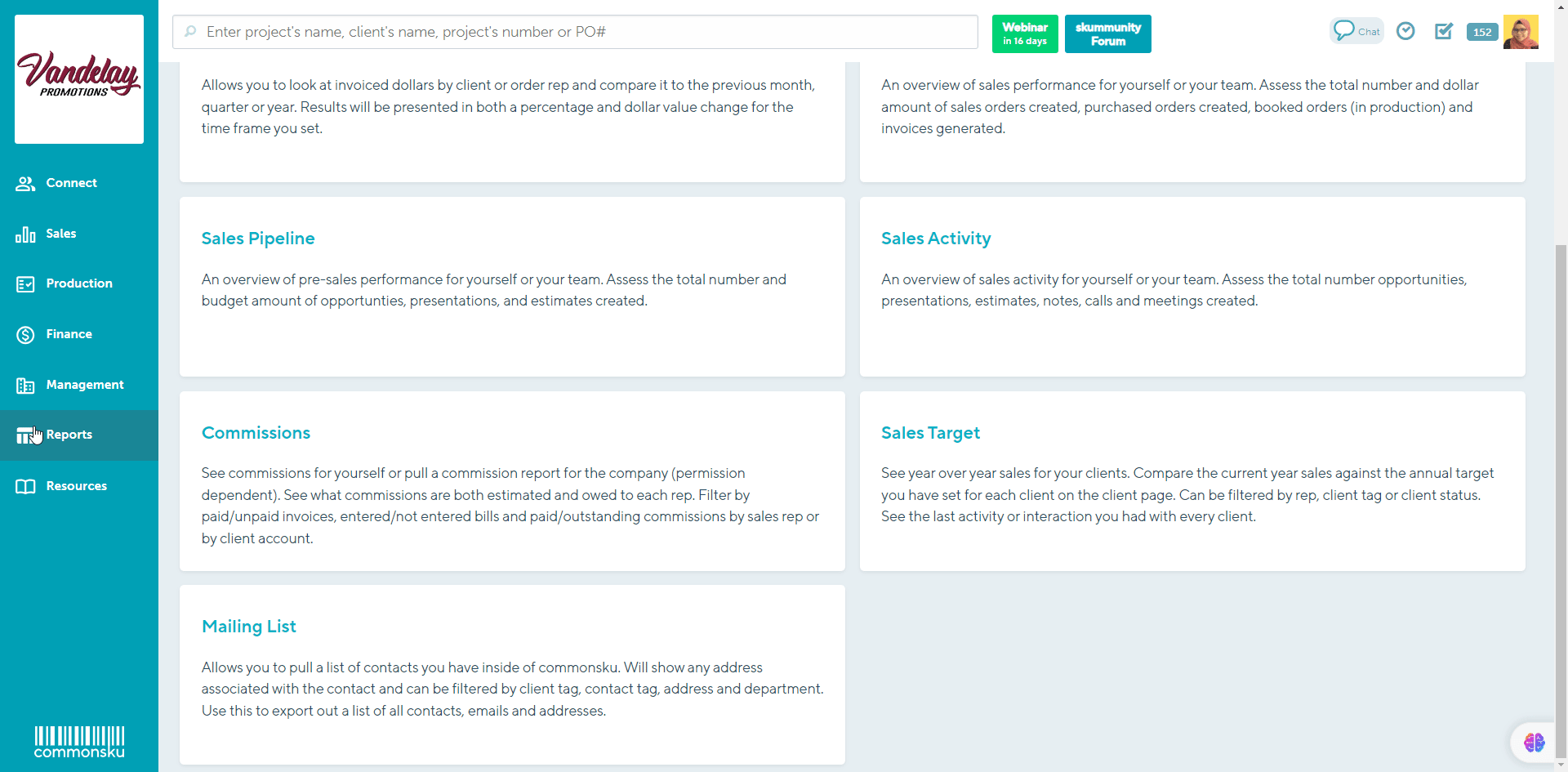
[Back to top]
Group reporting permissions
Users can always pull reports on their data, but they need at least one of two permissions to pull group reports:
- View reports for your groups or group members - allows users to view information for the groups they belong to, including other user's data, so long as they are part of the same group.
- View reports for all users and teams - allows users to view information for all users and groups, even if they are not part of a specific group.