Presentation Templates
Learn how to use Templates for your Presentations
On this page:
What are Presentation templates?
How to assign the templates in your Presentation?
What are presentation templates?
Presentation templates refer to templates that were designed either by your own team in Distributor templates or commonsku that you can use for the design of your presentations.
You have the option to begin with a commonsku layout or a blank template. From there, you can customize and modify the design, ultimately saving it as your own unique company presentation template. This approach allows your presentations to achieve a consistent look and feel, similar to that of a professional e-commerce shop.
How to assign the templates in your Presentation?
You can assign templates in your presentations in 4 primary ways:
- Global Search Bar
- New Project in Client Page
- New Project in Project tab
- Presentation Styles in Your Presentation
To assign templates in your Presentation through the Global Search Bar:
- Click the global search bar > New Project
- Enter the client's name, or click to + add new client > enter the new client's name > select their industry > click Create
- Add the project name
- Select an Event Type from the drop-down
- Select P (Presentation) as your Starting Stage
- Click Continue
- Select a client contact from the dropdown, or click + New Contact at the bottom of the drop-down to create a new contact
- If you are adding a new contact (optional):
- Enter all required contact details - required fields are indicated by a *
- Click Create
- If you are adding a new contact (optional):
- Enter a budget for the order
- Select an in-hands date
- Select a presentation style and choose a template from the Distributor Template, commonsku Template, Layout, or Template Picker.
- Select Products
- In Presentation tab select the Design tab to customize the design of your presentation
similar to how you would in your Shop.

To assign templates in your presentation through the Clients tab:
- In the Clients tab, click a client's name > select Actions > New Project
- Enter a Project Name
- Select an Event Type from the drop-down
- Select P (Presentation) as your Starting Stage
- Click Continue
- Select a client contact from the dropdown, or click + New Contact at the bottom of the drop-down to create a new contact
- If you are adding a new contact (optional):
- Enter all required contact details - required fields are indicated by a *
- Click Create
- If you are adding a new contact (optional):
- Enter a budget for the order
- Select an in-hands date
- Select a presentation style and choose a template from the Distributor Template, commonsku Template, Layout, or Template Picker
- Click Select Products
- In the Presentation tab select the Design tab to customize the design of your presentation similar to how you would in your Shop

To assign templates in your presentation through the Projects tab:
- In the Projects tab Click on New Project
- Select your Client name
- Enter a Project Name
- Select an Event Type from the drop-down
- Select P (Presentation) as your Starting Stage
- Click Continue
- Select a client contact from the dropdown, or click + New Contact at the bottom of the drop-down to create a new contact
- If you are adding a new contact (optional):
- Enter all required contact details - required fields are indicated by a *
- Click Create
- If you are adding a new contact (optional):
- Enter a budget for the order
- Select an in-hands date
- Select a presentation style and choose a template from the Distributor Template, commonsku Template, Layout, or Template Picker.
- Click Select Products
- In the Presentation tab select the Design tab to customize the design of your presentation similar to how you would in your Shop
To assign templates in your Presentation through Presentation Styles
1. In your Presentation tab > presentation styles select Templates
2. Click on the Design Tab
3. Customize your presentation design as you would in your Shop.

Template Picker
The Template Picker helps you to select the template you want to start designing on in your presentations
Choose from your Saved Templates in Distributor Templates, use commonsku Templates, or start from a Layout to build your design.
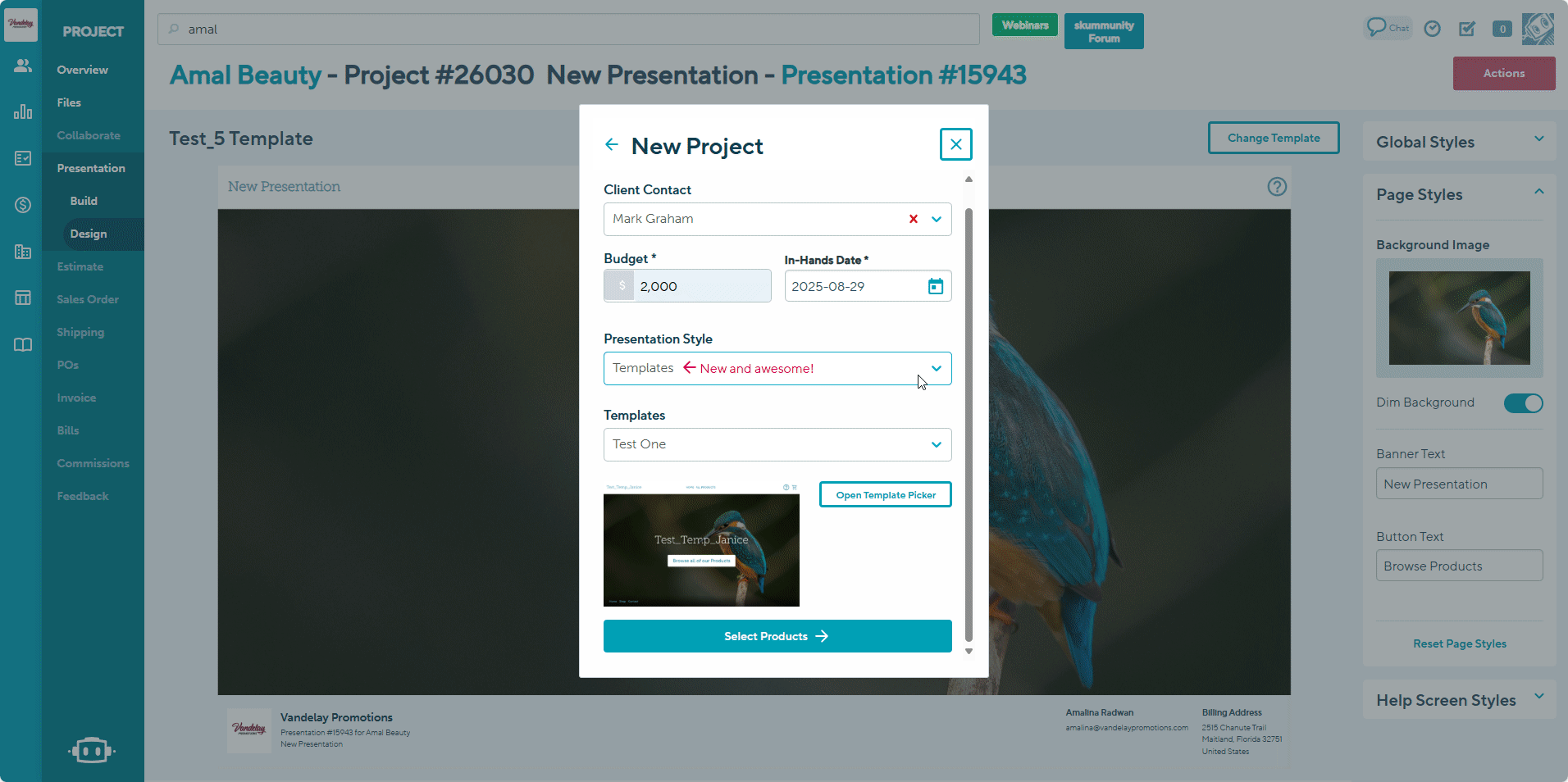
[Back to top]
Design
The Design Tab in the Presentation Templates allow you to customize your presentation similar to that to shops. You can customize either your:
FAQ
Can I create my own personalized Presentation templates?
Will saving a new Presentation template, save my older shop design?
Why don't I have access to set a template to default, edit or rename templates?
Can I create my own personalized Presentation templates?
Yes! The distributor templates allow you to design internally, you can start from a commonsku template or a bare layout, make edits and save the final design as you own personalized company template.
Will saving a new Presentation template, save my older template design?
No. If you choose to change a template, please be aware that the system will notify you that any unsaved design changes will be lost. We recommend saving any templates in your Distributor templates if you wish to use in the future, whether for the same presentation or for different Presentations, to avoid losing your work.
Why don't I have access to set a template to default, edit or rename templates?
Only users who have been granted permission to create, modify, and edit templates will have the ability to set a template as default, edit, or rename it. If you find that you do not have access to these features, please reach out to your Admin to request the necessary permissions.