Using SAGE and SAGE Connect
Learn more about connecting to and accessing the SAGE and SAGE Connect product databases from commonsku.
On this page:
How to connect to SAGE Connect
Search SAGE Connect in commonsku
SAGE Connect: Preference Groups
How to Connect SAGE
SAGE's integration uses a single company license to connect to commonsku. Your entire team will have access to SAGE's database once your admin has entered the license details.
To connect your SAGE account to commonsku:
- Reach out to your SAGE rep and get your team's Application Connector License
- Once you have the connector license, click your Profile icon (top right corner of commonsku) > Settings > Company Settings
- Click the Integrations tile > SAGE
- Enter your SAGE account number, commonsku SAGE Connector License Login, SAGE Connector License Password and System's Authentication key
- Click Save

Finding your System's Authentication key:
1. Log into your Sage member account
2. Under Sage connect > Users> System
3. Create your Authentication key

SAGE's integration requires a custom Application Connector License; it is not the same login information you use to access SAGE.
Users need permission to Manage users, billing, and company settings to adjust SAGE Connect license details.
How to connect to SAGE Connect
SAGE Connect's integration now utilizes a single company license along with Individual Login IDs and Authentication keys for each team member to connect to commonsku. It is essential for every team member to have their own Login ID and Authentication key added to commonsku in order to access the SAGE Connect database.
- Enabling and disabling SAGE Connect
- Finding your SAGE Connect Authentication Key
- Adding a new user on SAGE Connect
- Enabling the required services within your Sage Member account
- Selecting commonsku as your integration partner
To enable SAGE Connect:
- Click your Profile icon (top right corner of commonsku) > Settings > Company Settings
- Click the Integrations tile > SAGE
- Enter your SAGE account number, commonsku SAGE Member Login, Password, and System Authentication Key
- Next your Admin needs to add each team member's Login IDs and Individual Authentication keys
- Click Save
- To enable SAGE Connect, click on the Enable SAGE Connect button. A "Ready to Opt-in" banner will appear, informing you of the pricing associated with SAGE Connect.
- Click Ok

The browser pop-up will require you to confirm SAGE Connect pricing.
You can access your team's Login IDs and Individual Authentication keys through your Sage member account. Alternatively you can also reach out to your Sage rep for assistance.
To disable SAGE Connect:
- Click Disable SAGE Connect
- Click Ok in the browser pop-up that appears

Finding your SAGE Connect Authentication Key
To find your SAGE Connect Authentication Key:
- Log into SAGE Member
- Click the Developer APIs tab > SAGE Connect
- Click the Users tab
- If your team members do not have an Authentication Key yet, click on the 'Create' button.
- If your team members are not visible under the Users tab, you will need to add them as New users first.
- Copy the Authentication Key
- Paste your Authentication Key into commonsku

Adding a New user to your SAGE Member account
You will now need to add individual user accounts for your team members to generate their individual authentication keys to have access to the Sage connect database.
To add a new user:
1. Log into Sage Member
2. Click the Account tab > Users
3. Select Add New User

Enabling the required services within your Sage Member account
You will need to make sure that certain services are enabled within your Sage Member account in order to use the SAGE Connect integration through commonsku.
To enable the required services:
- Log into Sage Member
- Click the Developer APIs tab > SAGE Connect
- From the Services tab, click Enable for each of the following services:
- Research List
- Product Search
- Full Product Detail

Selecting commonsku as your integration partner
In order to use the SAGE Connect integration through commonsku, you will need to make sure that commonsku is selected as your integration partner within your Sage Member account.
- Log into SAGE Member
- Click the Developer APIs tab > SAGE Connect
- Click the Configuration tab
- Select "commonsku" from the "Partner Name" drop-down menu
- Click Save Changes

Search SAGE in commonsku
Learn how to:
Pull products from SAGE
To "pull" a product into a client-facing form (presentation, estimate, sales order, or invoice):
- Click + Add > Product
- Select the SAGE database
- Type the product's SKU number into the "Search Term" field and select the supplier from the Supplier drop-down or enter the SPC in the "Search Term" field
- Click Search
- Select the product(s) you'd like to add to your form; the product's background will turn blue once it's added to the form

If you do not see the SAGE database listed on the product database screen, click the More dropdown menu and select it. You can click Customize in the dropdown menu to make SAGE one of your default databases moving forward.
To "pull" a product into a shop:
- Click + Add > Product
- Select the SAGE database
- Type the product's SKU number into the "Search Term" field and select the supplier from the Supplier drop-down or enter the SPC in the "Search Term" field
- Click Search
- Select the product(s) you'd like to add to your shop; the product's background will turn blue once it's added to the form

Your selected product(s) will pull the most recent pricing information from SAGE.
Push products to commonsku
To push an item from SAGE to commonsku:
- Open SAGE Web and search for the product(s)
- Select the check box in the top left corner of the product(s)
- Click Actions > Push Tagged Products to commonsku

Search your products
To search the products you've pushed from SAGE to commonsku:
- In the presentation, estimate, sales order, invoice, or shop, click to + Add > Product
- Select the SAGE database
- Search for products by their keyword, SPC, SKU, supplier (optional)
- Click Search
- Select the product(s) you'd like to add to your form; the product's background will turn blue once it's added to the form or shop

Your selected product(s) will pull the most recent pricing information from SAGE.
Remove products
To remove products you've pushed from SAGE to commonsku:
- Follow the steps above to perform a SAGE product search, then hover over and click to Remove the product(s) you want to remove from your SAGE database in commonsku

Search SAGE Connect in commonsku
commonsku's SAGE Connect integration allows you to pull products directly from the entire SAGE database and add them to your commonsku forms and shops. Our SAGE Connect integration offers unlimited queries per month per SAGE Total Access user.
SAGE Connect queries are made when a user either clicks the Search button to complete a product search or when a user clicks to view a product page from the search engine.
To search for a product from a client form (presentation, estimate, sales order, or invoice):
- Click + Add > Product
- Select the SAGE Connect database
- Click the Arrow button
 for more search filters to appear
for more search filters to appear - Type either a search term into the "Search term(s)" field, or a SKU number into the "Item Number / SKU" field
- Fill out all necessary filters (optional)
- Click the Sort drop-down to sort your results (optional)
- Click Search
- Click the product(s) you'd like to add to your form; the product's background will turn blue once it's added to the form

If you do not see the SAGE Connect database listed on the product database screen, click the More dropdown menu and select it. You can click Customize in the dropdown menu to make SAGE Connect one of your default databases moving forward.
To search for a product from a shop:
- In the Products tab, click + Add > Product
- Select the SAGE Connect database
- Click the Arrow button
 for more search filters to appear
for more search filters to appear - Type either a search term into the "Search term(s)" field, or a SKU number into the "Item Number / SKU" field
- Select and fill out all necessary filters (optional)
- Click the Sort drop-down to sort your results (optional)
- Click Search
- Click the product(s) you'd like to add to your shop; the product's background will turn blue once it's added to the shop

SAGE Connect: Search Filters
SAGE Connect's integration offers a variety of search and sort filters.
Click the Arrow button to open all filters, including:
- Search SPC/category/term
- Supplier
- Net min / Net max
- Search term(s)
- Item Number / SKU
- Product Name
- Prod. Time (days)
- Min. Quantity
- Supplier's Line Name
- Colors (comma separated)
- SPC
- Preference groups (comma separated)
- Categories
- Themes
- Made In
- Include Rush Shipment
- Environmental friendly
- Fresh Ideas
- New Products Only
- Produced by a Union Shop
- Popular items only
- Verified
- All Audiences
- Recyclable
- Timely products
The number of products returned in a single search depends on how broad, or narrow, you make your search terms.

When using the Preference groups filter, you need to enter the group id associated to the group you've created in SAGE Online.
SAGE Connect: Sort
Click the Sort drop-down to sort your search results by:
- Price: Low to High
- Price: High to Low
- Best match: Based on the criteria
- Popularity: Most popular first
- Preference groups

SAGE Connect: Preference Groups
The SAGE Connect integration allows you to source products from suppliers that have been
assigned to customized preference groups within the SAGE platform.
- How to create preference groups in SAGE Online
- How to assign suppliers to preference groups in SAGE web
How to create preference groups in SAGE Online
- From SAGE Online, click the tools menu > select Options
- Click into the Preference Groups tab
- Click Add New Preference Group (you will need to be an administrator on the account)
- Fill in your group information
- Tag it with a unique color
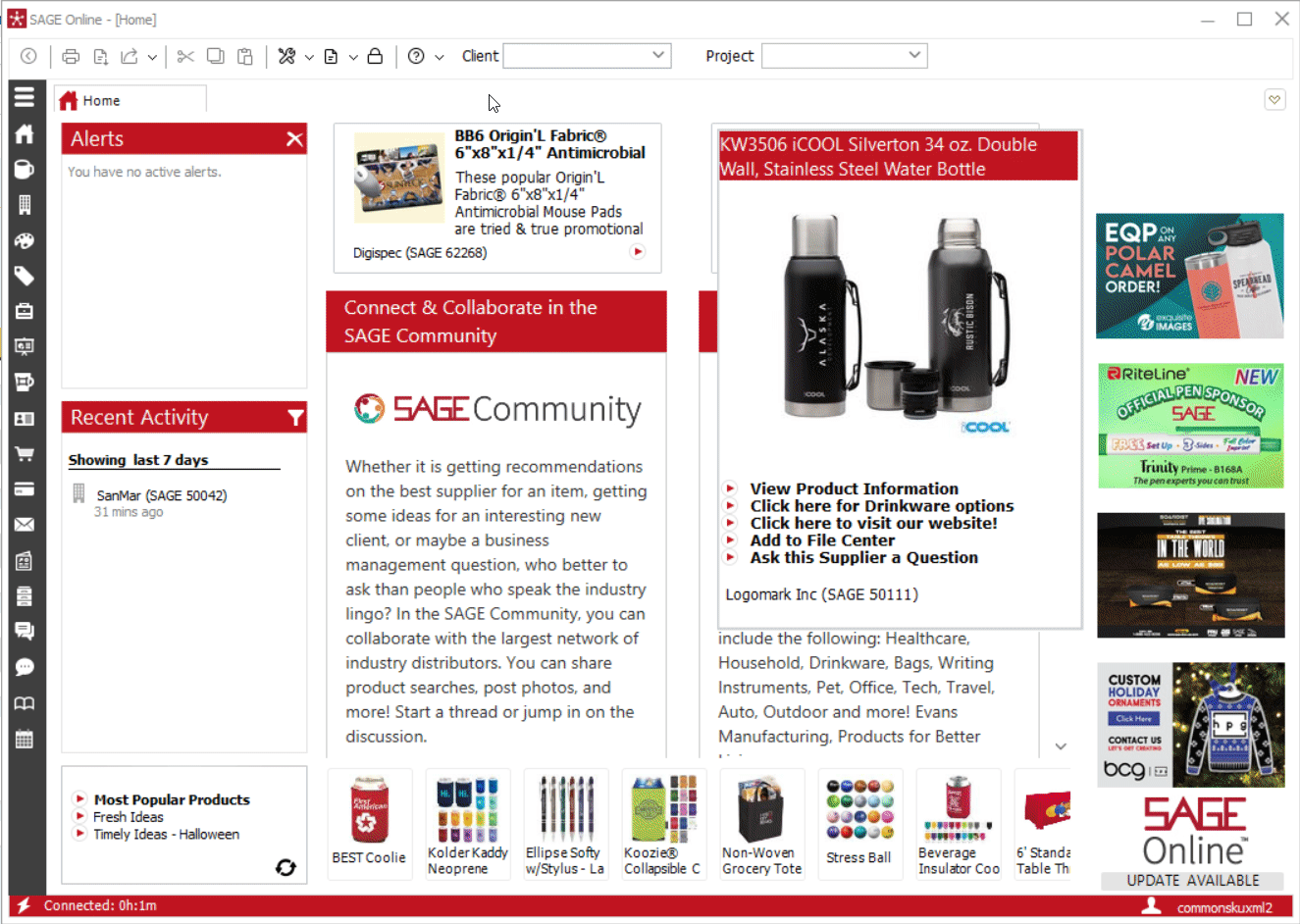
How to assign suppliers to preference groups in SAGE web
- From SAGE web, run a supplier search for the supplier you need
- Select to view the supplier's profile > Click the My Supplier Info tab
- In the Preference Group drop-down menu, check the box next to the group you want to add them to
- Click Save Changes

FAQ
- Do I have to use both the SAGE and SAGE Connect integrations?
- Can I bulk push SAGE products to commonsku?
- Why doesn't the SAGE products show my preferred pricing?
- Can I filter by a supplier list or buying group?
- Why isn't my SAGE Connect working?
- I'm using my preference group to filter my search but it's not giving me results from my preferred suppliers. What am I doing wrong?
- Is there an extra charge to use SAGE Connect?
- What is a SAGE Connect query?
Do I have to use both the SAGE and SAGE Connect integrations?
No! You need to enter your SAGE Connector License Login and Password in order to have access to the SAGE Connect integration, but you're not required to use SAGE Connect if you just want to use SAGE!
Can I bulk push SAGE products to commonsku?
You can push up to 25 products from SAGE to commonsku at once. You must search for and select the products in SAGE web, then click Actions > Pushed Tagged Products to commonsku.
Why don't the SAGE products show my preferred pricing?
SAGE products contain general information uploaded from the supplier; they do not pull your preferred pricing.
Can I filter by a supplier list or buying group?
You can filter by a specific supplier, but there's no way to filter based on a supplier list or buying group. The best practice is to push products from suppliers in your buying group to your SAGE database in commonsku.
Why isn't my SAGE Connect working?
You may need to make sure that certain services are enabled within your Sage Member account in order to activate SAGE Connect in commonsku.
- Log into Sage Member > Developer APIs > SAGE Connect > Services
-
Enable the following services
-
Research list
-
Product Search
-
Full Product Detail
-

You may also need to ensure that commonsku is selected as your integration partner within your Sage Member account.
- Log into SAGE Member
- Click the Developer APIs tab > SAGE Connect
- Click the Configuration tab
- Select "commonsku" from the "Partner Name" drop-down menu
- Click Save Changes

I'm using my preference group to filter my search but it's not giving me results from my preferred suppliers. What am I doing wrong?
Make sure you are entering a preference group code and not just the preference group name. The codes attached to your preference groups can be found in SAGE Online.
Is there an extra charge to use SAGE Connect?
While commonsku does not charge users for using SAGE Connect, SAGE Connect may charge additional fees for the integration. If you have any questions about SAGE Connect pricing, please reach out to the SAGE team at support@sageworld.com.
What is a SAGE Connect query?
Any time a member of your team uses the SAGE Connect integration to source products and clicks Search, that counts as a query. Our agreement includes unlimited queries per month per SAGE Total Access user. If you have any questions about SAGE Connect pricing, please reach out to the SAGE team at support@sageworld.com.